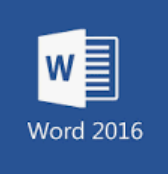
These are the top 10 highlights featured in our webinar Taking a Look Under the Hood: Microsoft Word 2016 showing you why it is the market leader in word processing applications.
- The Ribbon—With the release of Microsoft Office 2007 came the "Fluent User Interface", which replaced menus and customizable toolbars with a single "Office menu", a miniature toolbar known as the "Quick Access” toolbar, and what came to be known as the Ribbon: multiple tabs, each holding a toolbar bearing icons and other controls classified in visually distinguishable groups.
- Smart Lookup—Sometimes in reviewing a document you might wish to gain clarity on an unfamiliar word or phrase. With just a right-click command, you can quickly look up the word or phrase to get connected to multiple resources related to it including definitions, Wikipedia articles, and top related searches from the web.
- Quick Parts—Often in documents snippets of content, such as a logo or text such as a legal disclaimer, will need to be repeated over and over again. By storing this content in the Quick Part Gallery, reusable content is available any time you need it.
- Themes & Styles—Branding is a huge part of who you are as a company and how you are forward facing to your clients. Themes provide color, font, and graphic formatting effects throughout your Word documents. Styles ensure that your documents have a consistent, professional appearance.
- Table of Contents—A table of contents is especially useful when you are creating a comprehensive document such as a training manual or product catalog. By applying built-in styles, you can automatically generate a table of contents depicting titles and page numbers.
- Format Painter—The Format Painter lets you copy all of the formatting attributes from one object and apply it to another one with just a few clicks – think of it as copying and pasting for formatting (which is where it resides on the Home ribbon).
- Find & Replace—This is not only for simple commands such as find and replace text. You can now use Find and Replace for more advanced commands such as paragraph formatting, special characters, styles, and much more!
- AutoCorrect—You can customize AutoCorrect Options to create your own shorthand or to adjust specific emojis and words that you frequently mistype or abbreviate.
- Sharing & Collaboration—From within the File menu, you can save your documents to OneDrive – which stores it in the cloud making it accessible to share and collaborate with others as well as retrieve from any device.
- Mail Merge—Whether you need to send the same document to five or five hundred recipients, it is well worth your time to use Mail Merge. The Mailings ribbon is devoted to this process and even offers a Step-by-Step wizard to walk you through it.
This and a lot more was covered in our Taking a Look Under the Hood: Microsoft Word 2016 webinar.


