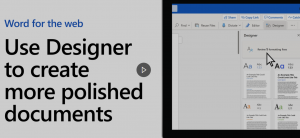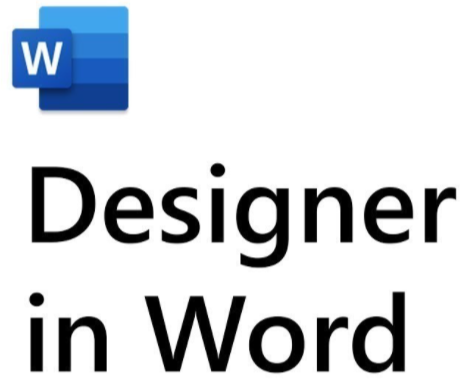
Do you have an important paper or report to submit or share with your colleagues and need a little help in making sure it is dressed to impress? Use Designer in Word (for the web) to create more sophisticated documents with just a few clicks! Once again, Microsoft is using a unique AI feature that analyzes your document and offers formatting improvements, suggestions, and multiple template themes to choose from. Designer improves the accessibility of Word documents by using semantic styles (such as title and headings) and proactive themes.
Designer commands and features reside in a sidebar panel that docks to the right of your document. It detects formatting inconsistencies throughout your document and indicates it has found an issue and offers fixes or suggestions you can apply that appear as blue diamonds in a window popup in the left margin. Depending upon your content you may also see options to adjust a heading, align a paragraph, fix the spacing, or change the font size.
In Designer you have the capability to review each offered suggestion individually or use its one-fell-swoop options such as Accept all or Reject all to make edits quickly throughout the entire document. If you accept or reject an individual suggestion, you immediately have an option to undo this change. You also have navigation arrows to move to the previous or next suggestion. When Designer has completed its tour of your document, it offers a Done command indicating it has found no other issues and its suggestions are complete.
To get started with Designer on the web just open a new blank document, input your text, and navigate to it on the Home ribbon – then let your professionally designed document begin!
Check out this video to see Designer in action: