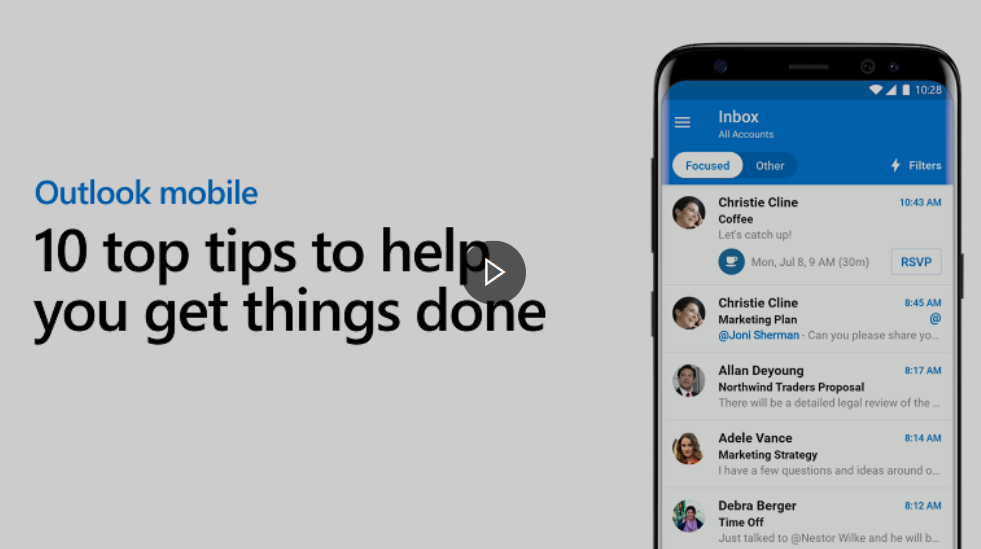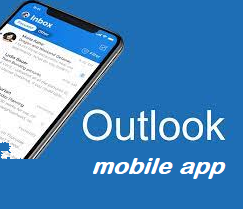
The Outlook mobile app for iOS or Android will help you stay connected and manage your day with ease. Whether its staying on top of your inbox or scheduling the next big event, the mobile app makes it easy to be your most productive, organized and connected self.
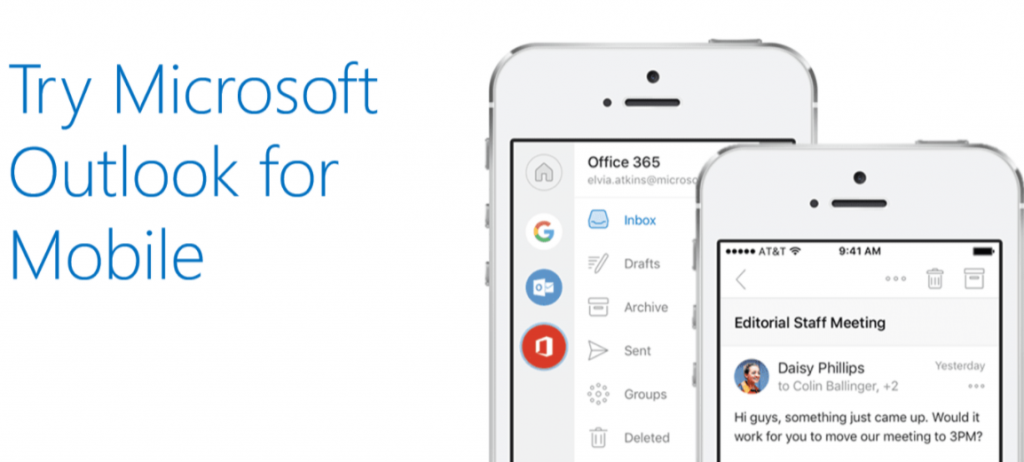
Here are some useful tips to help you save time and get more done, faster! (check out the video below to see these in action):
Tip 1: Easy account and Inbox access:
- Tap the menu in the upper left.
- Long hold to open each account.
- Tap the Home icon and tap Inbox.
Tip 2: Bulk actions:
- In your Inbox, long hold a message and then drag up or down to select several messages.
- Choose the action you want, such as Move to folder or Flag.
Tip 3: Swipe actions:
- Long hold a message and swipe left or right for quick actions such as Archive or Delete.
Tip 4: Tap Search for top results:
- Tap the magnifying glass icon at the bottom once to see suggestion results such as recent contacts.
- Or, tap the magnifying glass icon twice to search on a keyword.
Tip 5: Rotate your phone for more calendar views:
- Open your Calendar and rotate your phone to get a 7-day view.
Tip 6: Plan a new event:
- On your Calendar, long hold to select a time for your event.
- Add the event details and select the checkmark at the top to schedule it.
Tip 7: Add a charm to your Calendar event:
- When adding a New Event, add the word call, meeting or coffee in the Title to add a charm.
Tip 8: Swipe or tap to find a time:
- When adding a New Event, tap Date, select a date, and swipe left to see the calendar.
- Tap the date at the top to go back.
Tip 9: Jump to your date:
- In the Calendar, tap the date to show a monthly calendar.
- When you select another date, the calendar icon at the bottom right fans forward for future dates, and fans backward for past dates.
- Tap to return to today.
Tip 10: Set automatic replies by account:
- Tap the menu in the upper left then the gear icon (Settings) on the lower left.
- Tap an account and then tap Automatic replies.
- Move the Automatic replies slider to the right to turn it on, add your message, tap the checkmark and click OK.