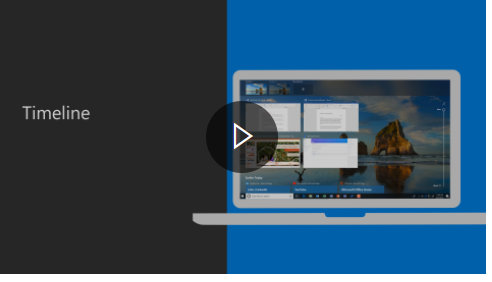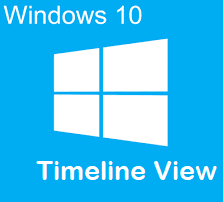
Your time is valuable and this has never been more true in keeping track of the what, where and when of your computer’s activities. It's easy to lose track of what you were working on, especially when it was hours, days or weeks ago. Windows 10 Timeline view helps you jump back into something you were previously doing – such as working on a document or visiting a website.
Timeline is a feature that enhances Task View, which gives you the capability to create multiple desktops and shows tiles of currently running applications and file activities. Timeline shows you snapshots in chronological order of the activities you were working on from earlier in the day, yesterday or within the last 30 days and can be displayed on multiple devices with cloud syncing. An annotated scrollbar lets you navigate within your timeline or you can search for the item or activity you would like to revisit.
To get started with Timeline, select Task View on your taskbar (or use the shortcut Windows logo key + Tab).
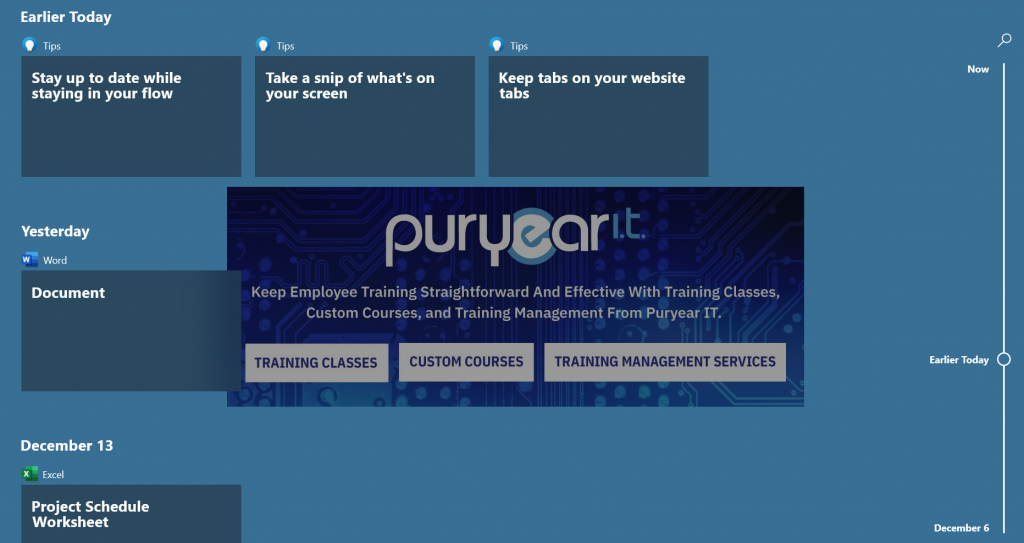
Snapshot of Timeline View
There are several things you can do to control Timeline displays:
- To ensure Timeline is keeping track of activities, select the Start button > Settings > Privacy > Activity history and enable the checkmark for Store my activity history on this device.
- To limit the accounts displayed in Timeline, select the Start button > Settings > Privacy > Activity history, and then turn off the accounts you don’t want to show in your Timeline under Show activities from accounts.
- To remove an activity from Timeline, right-click an activity card and select Remove.
- To clear all activities from Timeline, select the Start button > Settings > Privacy > Activity history > Clear activity history.
Of note, the Timeline feature is alive and well in Windows 10 but its future is uncertain in Windows 11 (rumored to be deprecated). Don’t worry; you can continue to enjoy using it for awhile – Microsoft is supporting Windows 10 through 2025!
See Timeline in action in the following video: