
Last week we talked about controlling the display of your Teams chat messages with chat density preferences. This week let’s take a look at some additional options that let you manipulate the behavior of your Teams chats – pin, mute, and hide.
Pin a chat:
Just like setting a bookmark, you can pin a specific message to the top of your Chat window so that it is always visible. The pinned message appears as a header at the top of the Chat window with its associated date stamp. You can select the pinned message to quickly jump to its original location in the message thread. Currently, only a single message can be pinned at a time.
- Select Chat to open the Chat list.
- Next to the chat you want to pin, select More options > Pin.
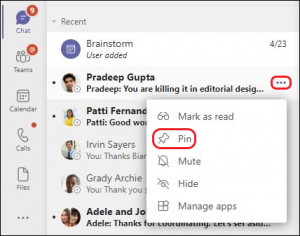
If you change your mind, just select the options menu again and Unpin it.
Mute a chat:
Want to stay in the loop in a group chat but don’t want all the chat distractions? When you mute a chat, you'll still be included in the group conversation, but will not get notification alerts unless you are @mentioned.
- Select Chat to open the chat list.
- Next to the conversation you want to mute, select More options > Mute.
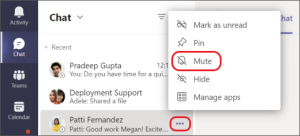
If you change your mind, just select the options menu again and Unmute it.
Hide a chat:
There may be times you want to clean up the clutter of your Chat list by hiding irrelevant or obsolete chats.
- Select Chat to open the Chat list.
- Next to the conversation you want to hide, select More options > Hide.
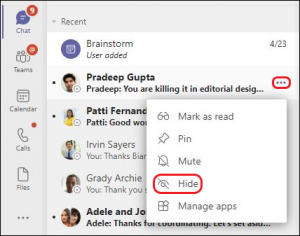
Need to see a hidden chat again? Unhide a chat that you've previously hidden by using Search.
- In the Command box at the top of Teams, search for the name of the team member you were chatting with and select their name. You'll see the option to show hidden chat history.
- The conversation will now appear in your Chat list (if you don't see it right away you can select Filter to search for it).
- Once you've located the conversation in the Chat list, select More options > Unhide.
Chatter in Teams will continue to be a mainstay for how we communicate with colleagues. Hopefully, you feel more enlightened with these many options to manage your chats in Teams! We offer Microsoft 365 training to keep you and your team in the know.


