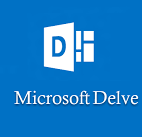
This is a pro tip based on our Getting the most out of Office 365 Delve webinar. Delve is a visual collaboration tool to manage your Office 365 profile and discover information trending not only with you but your colleagues – all in real time!
Have you ever been working on a project and found it difficult to keep track of where all the associated information you need has been stored? Then it is time to get acquainted with Office 365 Delve Boards!
In Delve, you can use Boards to group and share related documents. Boards make it easy to collect and discover content, and they are easy to share with others, too. You can, for example, create a board to collect all documents for you and from your colleagues that are relevant to an upcoming presentation. Think of it as your visual bulletin board of important documents!
When you create a board, or add new content to one, the board is automatically added to your Favorites feature in the Delve navigation pane. Note that not all content types can be added to boards. If the board icon (which appears as a 3D stacked layer of document cards) is not available on a card, you cannot add that content type to a board.
Boards are open to everyone in your organization, and you can see, add documents to, or remove documents from any board in Delve. If a board has documents that you do not have access to, those documents will not show up for you. If you create a board and add documents that only you or a few people have access to, no one else will see the documents, but they may see the board name.
You can share a board you have created in Delve with your colleagues. To send a link to a board through email, click the Options menu Send a link at the top of the board. When you share a board, the people you share it with will only see the documents they have access to.
This and a lot more was covered in our Getting the most out of Office 365 Delve webinar for our Baton Rouge IT support customers.


