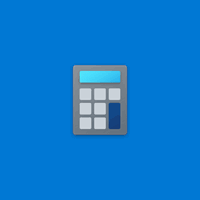
The Calculator app in Windows 10 may appear simple, but yet it is so powerful! Its menu offers standard, scientific, and programmer modes, as well as a unit converter. It is the perfect companion for simply paying bills or performing complex math, algebra, or geometry problems.
Unlike previous versions of Windows calculators that disabled the maximize button, the calculator in Windows 10 is fully resizable. Simply drag one of the edges to shrink or enlarge the calculator window or maximize it and all the controls will adjust dynamically with it - this allows more space between buttons if you use a touch screen.
Sometimes when you are using your calculator while working in another program, it can be frustrating to lose the focus of the calculator window when you click away from it. If you're using the Windows 10 calculator app in Standard mode, you can keep your calculator window on top of other windows as you work. Just select the Keep on Top button (or press the ALT+↑ keys together).
Often, it becomes essential for you to keep a record of the calculations you’ve performed so that you can refer back to them and make corrections if necessary. For instance, you are creating a report on accounts and tallying numbers. The History feature makes it easy for users to confirm if they have entered numbers correctly as well as to keep a log of calculations for reuse. Just select the clock icon on the top right (or press the CTRL+H keys together) and the History panel will open. When enabled, you will see all the steps involved in a calculation in the display.
The calculator is equipped with the usual Memory save and recall features with the added bonus of a menu to toggle whether you want to add, subtract, or clear a saved value.
When you enlarge the calculator, you will see tabs for both History and Memory for easy recall. Note: History and Memory values do not save between sessions, so you'll lose this information when you close the app.
If you need to figure out the difference between two dates, as well as adding or subtracting a certain amount of time from a date, no need to launch Excel. This functionality is built-in to the Windows 10 calculator menu. Just select Date Calculation and toggle between these commands. You can use the difference function to, for example, figure out how many days there are until a planned event. Alternatively, you could see if a product you purchased is still within its six-month warranty by using the add or subtract days tool.
Rounding out the functions of the Windows 10 calculator are several unit conversion features offered in its menu. Whether you're looking to convert currency rates, measurements in a recipe, or wondering how many gigabytes there are in a terabyte, you have an app for that in Windows 10!
Check out this video to see it in action:



